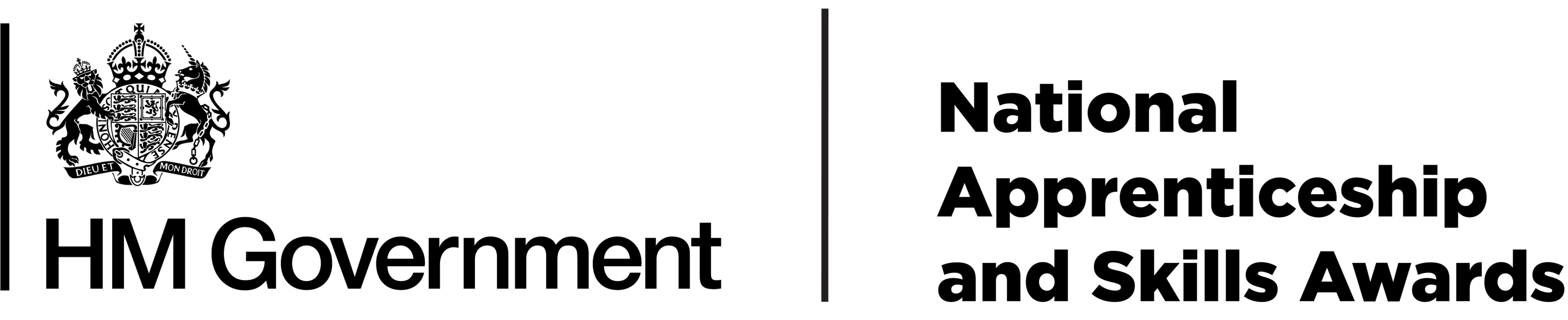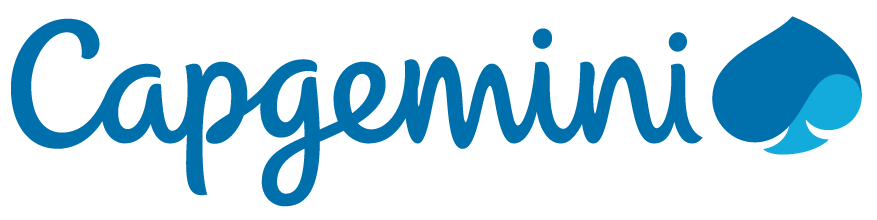Quick Start Guide
To help you start your winning entry please follow the links below for your chosen category.
We have added step-by-step information including links to download guidance packs containing the offline planners.
Additional guidance for employers and learning providers, who wish to provide admin support to their apprentices, T Level students or clients is provided at the end of the relevant categories.

Before you register an account...
Check if you are the correct person to start the entry
Please review the list below to check if you can nominate a person or organisation for an award as most award categories allow entrants to submit an entry themselves.
- Direct is where the entrant can register and create an entry themselves.
- Nomination is where someone else completes or starts the entry form.
- Apprentice of the Year Award (Direct) - the apprentice can complete and submit their own entry. A reference from their employer is also required.
- Rising Star of the Year Award (Nomination) - the apprentice's employer submits the entry and the apprentice is asked to complete a declaration to give permission for their information to be shared.
- T Level Student of the Year Award (Direct) - the T Level student can complete and submit their own entry. A reference from their industry placement hosting employer is also required.
- Skills Champion of the Year Award (Nomination) - an individual initially completes the nomination which sends an email to the nominated Skills Champion who then completes and submits the entry.
- Employer of the Year Award (Direct) - the employer completes and submits the entry.
- T Level Employer of the Year Award (Direct) - the T Level employer completes and submits the entry.
- Equality, Diversity and Inclusion Employer of the Year Award (Direct) - the employer completes and submits the entry.
Apprentice of the Year Award (Direct)
To enter the Apprentice of the Year category you must either be currently undertaking the level of qualification applicable to your chosen category or have completed that level within the last 12 months (since 1 May 2024).
There are four Apprentice of the Year categories:
- The Amazon Intermediate Apprentice of the Year Award – for those who are working towards, or completed, NVQ Level 2 qualifications
- The BAE Systems Advanced Apprentice of the Year Award – for those working towards, or completed, NVQ Level 3
- The British Army Higher Apprentice of the Year Award – for those working towards, or completed, NVQ Level 4 or 5.
- The Royal Navy Degree Level Apprentice of the Year Award – for those working towards, or completed NVQ Level 6 or above, including Degree Apprenticeships.
The judges are looking for apprentices who can demonstrate their achievements, contribution and the impact they have made within the organisation they work.
- Download the category guidance. The category guidance provides an overview of the main questions you will be asked in the online entry, including advice on what the judges are looking for in your answers and what information must be included. Click here for the Apprentice of the Year category guidance. We strongly recommend that you use the Word planner in the guidance pack to plan your entry offline as the website will timeout due to inactivity after 10 minutes. Please ensure you save and log out of your account to avoid losing unsaved text.
- Access a free Information Webinar – Optional. Click here to access the Information Webinar for Apprentice, T Level Student and Skills Champion Categories.
- Register an "Apprentice or T Level Student" Account. Click on the Register button (top right of screen) then choose "Select this account" for "Apprentice or T Level Student". On the next screen, after clicking this button, please choose "Apprentice" on the first drop down option. Complete the other sections on the registration page then finally click the "Register" button.
- Confirm your email address. As soon as you have registered your account, the system sends an email with a hyperlink to validate your email address. Please action this email as soon as possible as this is required to enable you to submit your entry.
- Notify your employer or referee that you will be asking them to provide a reference. As part of the entry process your employer will be asked to provide an online reference – you need to ensure you allow them enough time to do this ahead of the closing date. Please see the category guidance for further information.
- Sign in and create a new entry. Using the email address and password you created during registration, click on the "Sign in" button to view the "My 2025 Applications" screen. Click on the blue box and create an Apprentice of the Year entry. You can save and return to your entry at any time before the closing date.
- Submitting the entry. Please check you have completed all of the sections in your entry before you click the submit button. You do not have to wait for your referee to complete the reference as they will submit this themselves.
- Providing admin support via a sub-account. If you are an employer or a learning provider who would like to provide admin support to your apprentice to help them complete their entry, then please click the relevant link for guidance on how to create a sub-account. Employer sub-account creation or Learning Provider sub-account creation.
Rising Star of the Year Award (Nomination)
The Lloyds Banking Group Rising Star of the Year Award seeks to recognise apprentices that have made impressive progress in their career to date and have the potential to go even further.
Apprentices should be nominated for this award by their employer. An employer may nominate more than one apprentice for the Rising Star Award, but a separate entry must be completed for each apprentice.
To be eligible for the Rising Star Award, the apprentice being nominated must either:
- Be currently undertaking an apprenticeship at any level
- Have completed their apprenticeship within the last 24 months (since 1 May 2023)
- Download the category guidance. The category guidance provides an overview of the main questions you will be asked in the online entry, including advice on what the judges are looking for in your answers and what information must be included. Click here for the Rising Star of the Year category guidance. We strongly recommend that you use the Word planner in the guidance pack to plan your entry offline as the website will timeout due to inactivity after 10 minutes. Please ensure you save and log out of your account to avoid losing unsaved text.
- Access a free Information Webinar – Optional. Click here to access the Information webinar for Employer and Rising Star Categories.
- Register an Employer Account. Click on the Register button (top right of screen) then choose "Select this account" for "Employer". Complete all of the sections on the registration page then finally click the "Register" button.
- Confirm your email address. As soon as you have registered your account, the system sends an email with a hyperlink to validate your email address. Please action this email as soon as possible as this is required to enable you to submit the entry.
- Notify your apprentice that you will be asking them to provide a declaration. As part of the entry process your apprentice will be asked to provide a declaration to give permission for their information to be shared – you need to ensure you allow them enough time to do this ahead of the closing date. Please see the category guidance for further information.
- Sign in and create a new entry. Using the email address and password you created during registration, click on the "Sign in" button to view the "My 2025 Applications" screen. Click on the blue box and create a Rising Star of the Year entry. You can save and return to your entry at any time before the closing date.
- Submitting the entry. Please check you have completed all of the sections in your entry before you click the submit button. You do not have to wait for your apprentice to complete the declaration as they will submit this themselves.
T Level Student of the Year Award (Direct)
To enter the Gatsby T Level Student of the Year category you must be undertaking a T Level qualification or have completed within the last 12 months (since 1 June 2023).
The judges are looking for students who can demonstrate their achievements, contribution and the impact they have made during their work placement.
- Download the category guidance. The category guidance provides an overview of the main questions you will be asked in the online entry, including advice on what the judges are looking for in your answers and what information must be included. Click here for the T Level Student of the Year category guidance. We strongly recommend that you use the Word planner in the guidance pack to plan your entry offline as the website will timeout due to inactivity after 10 minutes. Please ensure you save and log out of your account to avoid losing unsaved text.
- Access a free Information Webinar – Optional. Click here to access the Information Webinar for Apprentice, T Level Student and Skills Champion Categories.
- Register an "Apprentice or T Level Student" Account. Click on the Register button (top right of screen) then choose "Select this account" for "Apprentice or T Level Student". On the next screen, after clicking this button, please choose "T Level Student" on the first drop down option. Complete the other sections on the registration page then finally click the "Register" button.
- Confirm your email address. As soon as you have registered your account, the system sends an email with a hyperlink to validate your email address. Please action this email as soon as possible as this is required to enable you to submit your entry.
- Notify your employer or referee that you will be asking them to provide a reference. As part of the entry process your employer will be asked to provide an online reference – you need to ensure you allow them enough time to do this ahead of the closing date. Please see the category guidance for further information.
- Sign in and create a new entry. Using the email and password you created during registration, click on the "Sign in" button to view the "My 2025 Applications" screen. Click on the blue box and create a T Level Student of the Year entry. You can save and return to your entry at any time before the closing date.
- Submitting the entry. Please check you have completed all of the sections in your entry before you click the submit button. You do not have to wait for your referee to complete the reference as they will submit this themselves.
- Providing admin support via a sub-account. If you are an employer or a learning provider who would like to provide admin support to your T Level student to help them complete their entry, then please click the relevant link for guidance on how to create a sub-account. Employer sub-account creation or Learning Provider sub-account creation.
Skills Champion of the Year Award (Nomination)
The Royal Air Force Skills Champion of the Year category is for individuals who champion apprenticeships and skills programmes with enthusiasm. Their passion for apprenticeships and skills is exceptional.
The award is open to all individuals. The initial nomination will come from a colleague or contact who recognises their ‘champion’ credentials. The nominator will be required to write a short reference, explaining why they think the individual is a ‘Skills Champion’.
- Once the nomination has been submitted the nominee will receive an email to alert them, and they will then complete the entry form.
- The judges are looking for strong advocates of apprenticeships and skills, who showcase how they proactively go beyond their normal duties to promote apprenticeships and skills as an excellent career route and a way to boost business success.
- If the person you are nominating is currently an apprentice or T Level student, they should only submit an entry in the Apprentice or T Level Student of the Year category.
- Download the category guidance. The category guidance provides an overview of the main questions you will be asked in the online entry, including advice on what the judges are looking for in your answers and what information must be included. Click here for the Skills Champion of the Year category guidance. We strongly recommend that you use the Word planner in the guidance pack to plan your entry offline as the website will timeout due to inactivity after 10 minutes. Please ensure you save and log out of your account to avoid losing unsaved text.
- Access a free Information Webinar – Optional. Click here to access the Information Webinar for Apprentice, T Level Student and Skills Champion Categories.
- Nominator guidance - The nomination can be created from any of the registration account types. Click on the Register button (top right of screen) then choose "Select this account" – for example, if you are an Employer please choose the "Employer" registration as this would give you other options such as creating a Rising Star entry or an Employer of the Year entry. Complete all of the sections on the registration page then finally click the "Register" button.
- Confirm your email address. As soon as you have registered your account, the system sends an email with a hyperlink to validate your email address. Please action this email as soon as possible as this is required to enable you to submit your nomination.
- Sign in and create a new nomination. Using the email address and password you created during registration, click on the "Sign in" button to view the "My 2025 Applications" screen. Click on the orange box and click "Skills Champion of the Year" then "Start Application". Complete the nomination and then click the "Nominate Champion" button. Please use the Word planner in the guidance pack to plan your nomination as you are unable to save and return to this section of the entry form.
- Skills Champion guidance - As the nominated Skills Champion, as soon as your nominator completes the nomination, you will receive an email containing a hyperlink inviting you to register an account to continue with the entry. Please register as an “Employer” to accept the nomination. Click on the "Register" button (top right of screen) then choose "Select this account" for "Employer". Complete all of the sections on the registration page then finally click the "Register" button.
- Confirm your email address. As soon as you have registered your account, the system sends an email with a hyperlink to validate your email address. Please action this email as soon as possible as this is required to enable you to accept your nomination.
- Sign in to accept the nomination. Using the email address and password you created during registration, click on the "Sign in" button to view the "My 2025 Applications" screen. Please click on the "Accept Nomination" button which appears just below your name at the top of the screen. Next click the "Here" button to progress to the next screen. Once you have completed the declaration tick boxes and clicked "Start Application" you can save and return to your entry at any time before the closing date.
- Submitting the entry. Please check you have completed all of the sections in your entry before you click the submit button.
Employer of the Year Award (Direct)
The Employer of the Year category is open to employers from all sectors and celebrates employers who can showcase their commitment, contribution and the success that apprenticeships have brought to their organisation.
There are two employer categories to acknowledge organisations of different sizes:
- The SME Apprenticeship Employer of the Year Award (for organisations with 1 to 249 employees)
- The QA Large Apprenticeship Employer of the Year Award (for organisations with 250 or more employees)
The judges are looking for proactive employers who can demonstrate how they have delivered an exemplary apprenticeship programme that has benefited their organisation and individual apprentices.
You can make your application stand out by including essential evidence such as quotes from clients and apprentices, statistics, comparative data and quantifiable information.
- Download the category guidance. The category guidance provides an overview of the main questions you will be asked in the online entry, including advice on what the judges are looking for in your answers and what information must be included. Click here for the Employer of the Year category guidance. We strongly recommend that you use the Word planner in the guidance pack to plan your entry offline as the website will timeout due to inactivity after 10 minutes. Please ensure you save and log out of your account to avoid losing unsaved text.
- Access a free Information Webinar – Optional. Click here to access the Information webinar for Employer and Rising Star Categories.
- Register an Employer Account. Click on the Register button (top right of screen) then choose "Select this account" for "Employer". Complete all of the sections on the registration page then finally click the "Register" button.
- Confirm your email address. As soon as you have registered your account, the system sends an email with a hyperlink to validate your email address. Please action this email as soon as possible as this is required to enable you to submit the entry.
- Sign in and create a new entry. Using the email address and password you created during registration, click on the "Sign in" button to view the "My 2025 Applications" screen. Click on the blue box and create an Employer of the Year entry. You can save and return to your entry at any time before the closing date.
- Submitting the entry. Please check you have completed all of the sections in your entry before you click the submit button.
- Providing admin support via a sub-account. If you are a learning provider who would like to provide admin support to your client to help them complete their entry, then please click the link for guidance on how to create a sub-account. Learning Provider sub-account creation.
T Level Employer of the Year Award (Direct)
The Gatsby T Level Employer of the Year Award (New for 2024)
The Gatsby T Level Employer of the year category is open to employers from all sectors and celebrates employers who can showcase their commitment, contribution and the success that T Levels have brought to their organisation.
The judges are looking for proactive employers who can demonstrate how they have delivered an exemplary T Level Programme that has benefited their organisation and Individual T Level students.
You can make your application stand out by including essential evidence such as quotes from clients and T Level students, statistics, comparative data and quantifiable information.
- Download the category guidance. The category guidance provides an overview of the main questions you will be asked in the online entry, including advice on what the judges are looking for in your answers and what information must be included. Click here for the T Level Employer of the Year category guidance. We strongly recommend that you use the Word planner in the guidance pack to plan your entry offline as the website will timeout due to inactivity after 10 minutes. Please ensure you save and log out of your account to avoid losing unsaved text.
- Access a free Information Webinar – Optional. Click here to access the Information webinar for Employer and Rising Star Categories.
- Register an Employer Account. Click on the Register button (top right of screen) then choose "Select this account" for "Employer". Complete all of the sections on the registration page then finally click the "Register" button.
- Confirm your email address. As soon as you have registered your account, the system sends an email with a hyperlink to validate your email address. Please action this email as soon as possible as this is required to enable you to submit the entry.
- Sign in and create a new entry. Using the email address and password you created during registration, click on the "Sign in" button to view the "My 2025 Applications" screen. Click on the blue box and create a T Level Employer of the Year entry. You can save and return to your entry at any time before the closing date.
- Submitting the entry. Please check you have completed all of the sections in your entry before you click the submit button.
- Providing admin support via a sub-account. If you are a learning provider who would like to provide admin support to your client to help them complete their entry, then please click the link for guidance on how to create a sub-account. Learning Provider sub-account creation.
Equality, Diversity and Inclusion Employer of the Year Award (Direct)
The Equality, Diversity and Inclusion Employer of the Year category is open to employers from all sectors. We want to share examples of the impactful work that employers are achieving through apprenticeships and/or T Levels, in creating opportunities and support packages for those disadvantaged or under-represented groups, and the positive affect that this can have on the lives of those that they are working with.
This award is open to any organisation which demonstrates the impact they have had in creating opportunities and support for apprentices and students through their recruitment, on-programme support and continuous delivery.
- Download the category guidance. The category guidance provides an overview of the main questions you will be asked in the online entry, including advice on what the judges are looking for in your answers and what information must be included. Click here for the Equality, Diversity and Inclusion Employer of the Year category guidance. We strongly recommend that you use the Word planner in the guidance pack to plan your entry offline as the website will timeout due to inactivity after 10 minutes. Please ensure you save and log out of your account to avoid losing unsaved text.
- Access a free Information Webinar – Optional. Click here to access the Information webinar for Employer and Rising Star Categories.
- Register an Employer Account. Click on the Register button (top right of screen) then choose "Select this account" for "Employer". Complete all of the sections on the registration page then finally click the "Register" button.
- Confirm your email address. As soon as you have registered your account, the system sends an email with a hyperlink to validate your email address. Please action this email as soon as possible as this is required to enable you to submit the entry.
- Sign in and create a new entry. Using the email address and password you created during registration, click on the "Sign in" button to view the "My 2025 Applications" screen. Click on the blue box and create a Equality, Diversity and Inclusion Employer of the Year entry. You can save and return to your entry at any time before the closing date.
- Submitting the entry. Please check you have completed all of the sections in your entry before you click the submit button.
- Providing admin support via a sub-account. If you are a learning provider who would like to provide admin support to your client to help them complete their entry, then please click the link for guidance on how to create a sub-account. Learning Provider sub-account creation.